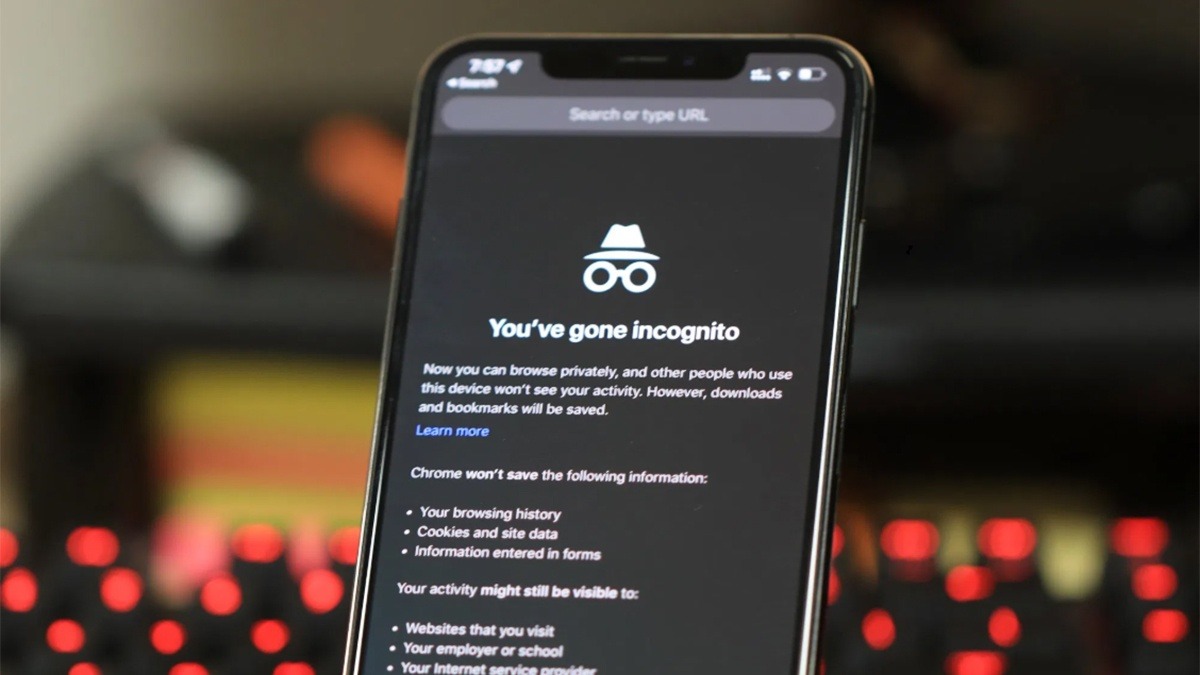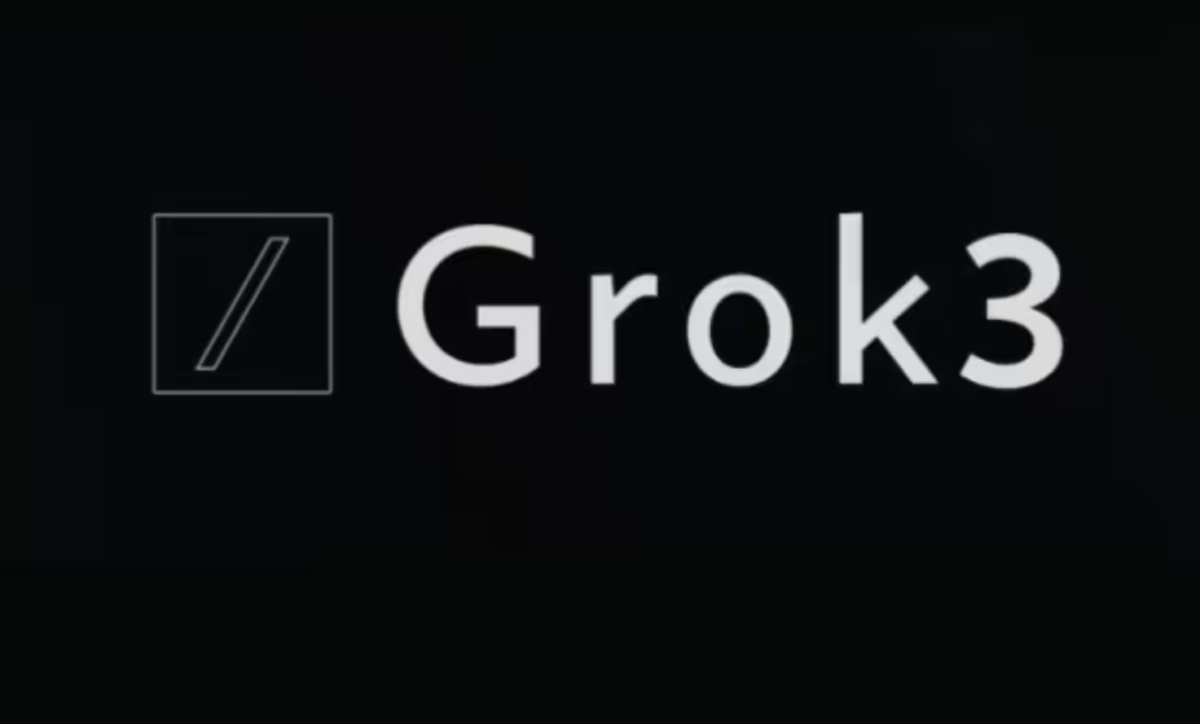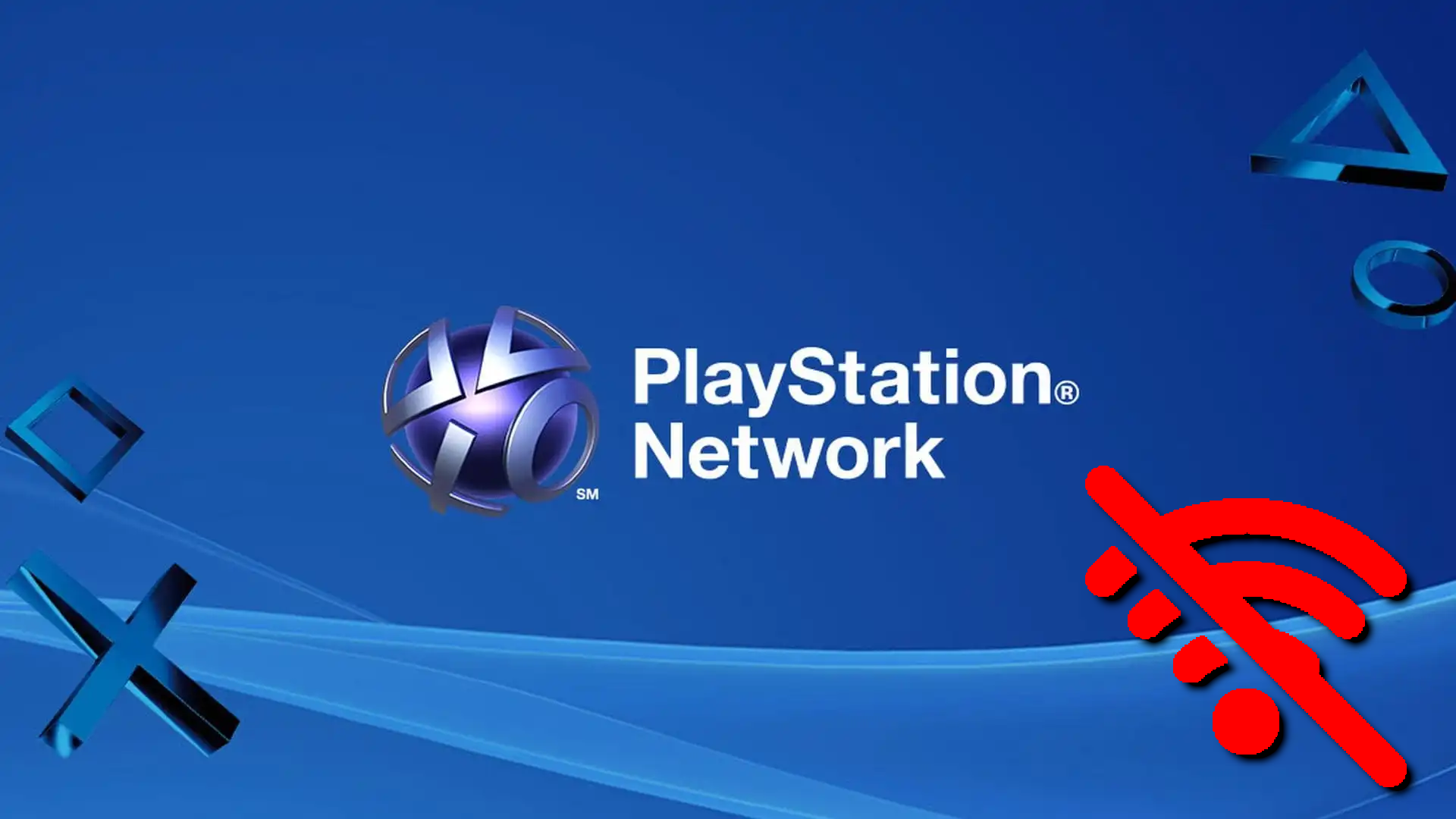cOne of the most commonly used privacy features when browsing on your iPhone is “Incognito Mode,” also known as “Private Browsing.” This mode allows you to surf the web without your browsing history, cookies, or other data being saved. While it’s handy when you want a private browsing experience, there are times when you might want to exit Incognito Mode and return to standard browsing.
In this guide, we’ll cover everything you need to know about how to exit Incognito Mode on your iPhone. Whether you’re using Safari, Chrome, Firefox, or other browsers, you’ll find clear instructions on switching back to regular browsing. Additionally, we’ll touch on some useful tips and troubleshooting solutions to ensure a seamless experience.
What Is Incognito Mode (Private Browsing)?
Before we dive into the steps to exit Incognito Mode, let’s understand what it is and how it works.
Incognito Mode, commonly referred to as Private Browsing on iPhones, is a feature that helps keep your online activities confidential by not saving your browsing history, search history, or cookies. This can be beneficial for a variety of reasons, such as:
- Protecting your privacy when sharing devices.
- Ensuring websites don’t track your activities.
- Preventing certain types of personalized ads.
It’s important to note that while Incognito Mode prevents your device from saving local data, it doesn’t make you completely anonymous. Your Internet Service Provider (ISP), websites you visit, and networks (like those at work or school) can still track your activities.
Now, let’s go over how to exit Incognito Mode on different browsers for iPhone.
How to Exit Incognito Mode in Safari on iPhone
Safari is the default browser on iPhones, and it offers a “Private” mode for Incognito browsing. Exiting Private Browsing Mode in Safari is straightforward. Here’s how to do it:
- Open Safari: Launch the Safari browser on your iPhone.
- Tap the Tabs Button: At the bottom-right corner of the screen, you’ll see an icon that looks like two overlapping squares. This is the Tabs button. Tap it.
- Check Your Tabs: If you’re in Private Browsing Mode, you’ll see the word “Private” highlighted at the bottom of the screen.
- Exit Private Mode: Tap the word “Private” to bring up a list of other available tab groups.
- Switch to Standard Browsing: Select the “Tabs” option or the option labeled with a number (e.g., “3 Tabs”). This will exit Private Browsing Mode and return you to regular browsing.
- Done: Tap “Done” in the bottom-right corner to confirm.
You’ll now be in regular browsing mode, and any new websites you visit will be saved in your history.
How to Exit Incognito Mode in Google Chrome on iPhone
Google Chrome is another popular browser choice for iPhone users. Exiting Incognito Mode in Chrome is also easy. Follow these steps:
- Open Chrome: Launch the Google Chrome app on your iPhone.
- Tap the Tabs Icon: At the bottom of the screen, you’ll see a square icon with a number or the Incognito icon (a hat and glasses). Tap it.
- View Your Tabs: If you’re in Incognito Mode, you’ll see a dark background and the Incognito label.
- Close Incognito Tabs: To exit Incognito Mode, close all your Incognito tabs by tapping the “X” on each tab.
- Switch to Regular Tabs: Tap the “+” button or switch to the standard tabs section (it may show a white background).
- Done: You’re now back in regular browsing mode.
Chrome automatically exits Incognito Mode when you close all Incognito tabs, ensuring your browsing returns to normal.
How to Exit Incognito Mode in Firefox on iPhone
For Firefox users, exiting Private Browsing Mode (Firefox’s version of Incognito Mode) is similar to other browsers. Here’s how:
- Open Firefox: Launch the Firefox browser on your iPhone.
- Tap the Tabs Icon: It’s located at the bottom-right corner of the screen and looks like two squares overlapping.
- Identify Private Tabs: Private tabs are marked with a purple mask icon.
- Close Private Tabs: Close each private tab by tapping the “X” in the corner of each one.
- Switch to Regular Tabs: Tap on the regular tabs section to return to normal browsing.
- Done: You’re now out of Private Browsing Mode.
Firefox ensures that once all Private tabs are closed, you’re automatically back in standard browsing mode.
Tips for Ensuring You Exit Incognito Mode Completely
1. Close All Incognito Tabs:
In most browsers, closing all Incognito or Private tabs is the key step to exiting this mode. Be sure to check and close any remaining tabs.
2. Check the Browser Theme:
Incognito Mode usually has a distinct color scheme or theme, such as a dark background. Ensure your browser’s appearance has returned to the standard theme to confirm you’re no longer in private mode.
3. Restart the Browser:
If you’re unsure whether you’ve exited Incognito Mode, simply close the browser app and reopen it. This typically resets the browsing session to standard mode.
4. Clear Browser Cache (Optional):
If you’re concerned about lingering data, you can clear your browser’s cache and cookies from the settings.
Frequently Asked Questions (FAQs)
1. Does Incognito Mode Really Keep My Browsing Private?
Incognito Mode prevents your browser from saving local history, cookies, and search data. However, your ISP, employer, and websites can still track your activity. For enhanced privacy, consider using a VPN.
2. Why Can’t I Exit Incognito Mode?
If you’re having trouble exiting Incognito Mode, ensure all private tabs are closed. Restarting your browser or your iPhone can also help.
3. Will Exiting Incognito Mode Restore My Old Tabs?
No. When you exit Incognito Mode, any tabs you had open in that mode are permanently closed. Standard tabs you had open previously will still be available.
4. How Do I Know If I’m in Incognito Mode?
Most browsers show a clear indication, like a dark theme, a mask icon, or a message saying “You’re in Private Browsing.” Check for these visual cues.
Conclusion
Exiting Incognito Mode on your iPhone is a simple process, whether you use Safari, Chrome, or Firefox. Knowing how to switch back to regular browsing ensures you get the full benefits of your browser’s features, like saving your history or keeping cookies for easier logins.
Always remember that while Incognito Mode offers a level of privacy, it doesn’t make you invisible online. For stronger privacy protection, consider additional tools like VPNs or privacy-focused browsers. By following the steps outlined in this guide, you can confidently manage your browsing sessions on your iPhone and switch between private and standard modes as needed.