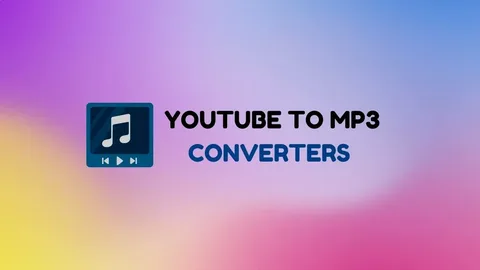The Command Prompt (CMD) is a powerful tool that gives you direct access to core system functions in Windows. Whether you’re troubleshooting, running scripts, or diving into system management, knowing how to access CMD is essential.
In this guide, we’ll walk you through several easy methods to open CMD on your Windows PC, whether you’re using Windows 10 or 11.
👉 Full step-by-step guide here:
🔗 https://techpctips.com/access-command-prompt/
🖥️ What Is CMD?
CMD stands for Command Prompt, a built-in Windows utility that allows you to run commands to perform administrative tasks, fix issues, and automate actions. It’s especially useful when you’re dealing with system-level problems that can’t be solved through the graphical interface.
🚀 How to Access CMD in Windows (5 Quick Methods)
1. Using Windows Search
- Click the Start Menu or press Windows + S
- Type
cmd - Click Command Prompt from the results
✅ Pro Tip: Right-click and choose Run as Administrator for full system access
2. Via Run Dialog
- Press Windows + R
- Type
cmd - Hit Enter
Quick and efficient!
3. From Task Manager
- Open Task Manager with Ctrl + Shift + Esc
- Click File > Run new task
- Type
cmd
✅ Check the box for “Create this task with administrative privileges” if needed
4. Through File Explorer
- Open any folder
- Click the address bar and type
cmd, then press Enter
It will open CMD in that folder’s directory—handy for file-related commands.
5. Using Keyboard Shortcut (Windows Terminal in Windows 11)
- Press Windows + X, then press I or choose Windows Terminal (Command Prompt)
On newer versions of Windows 11, this launches the updated terminal with CMD as one of the tabs.
🔒 Need Admin Access?
Many advanced commands require administrative rights. Always make sure to Run as Administrator when working with system files, repairs, or network tools like sfc, chkdsk, or ipconfig.
📚 Bonus Tip: Customize CMD for Better Visibility
- Right-click the CMD title bar → Properties
- Change font size, background color, and window size to your liking
✅ Final Thoughts
Knowing how to access CMD quickly can save you time and open up advanced troubleshooting options. Whether you’re trying to fix a corrupted system file or just ping your network, CMD is your go-to tool.
👉 For a full breakdown with screenshots and more helpful tips, check out our complete guide:
🔗 https://techpctips.com/access-command-prompt/